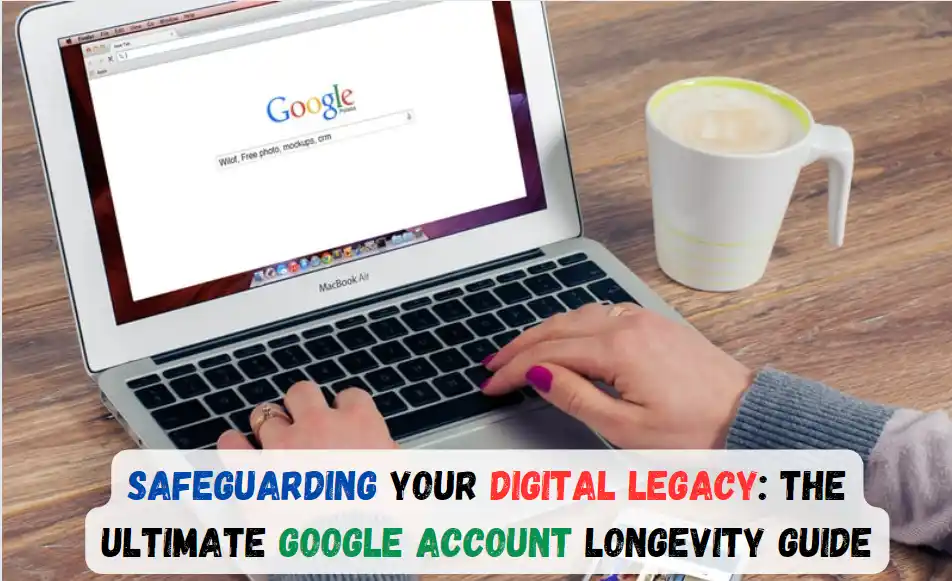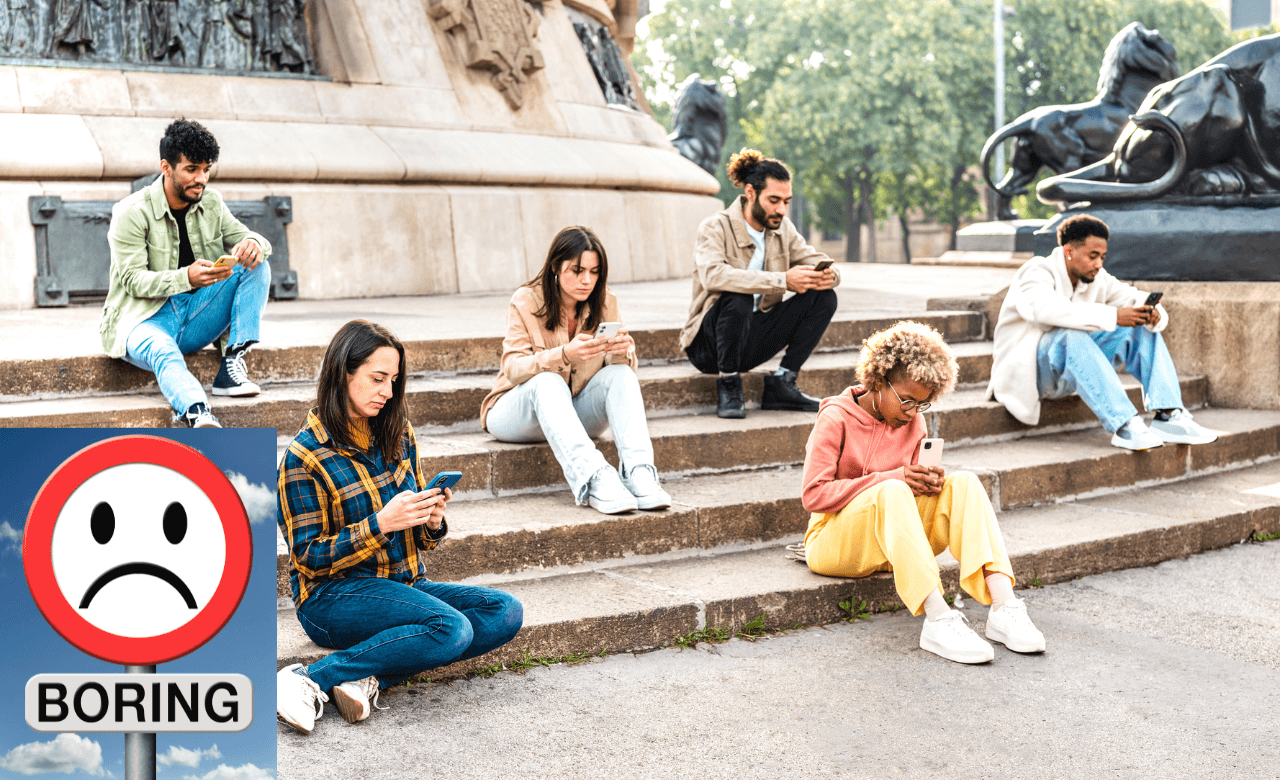Friendly Reminder: Clear Your iPhone’s Cache for Optimal Performance
In the fast-paced world of technology, your iPhone stands out as a reliable companion, seamlessly integrating into your daily life. From waking you up on time to keeping you informed about important events, your iPhone plays a crucial role. However, amidst all the convenience, there’s one aspect that often gets overlooked – clearing your browser cache.
The Importance of Clearing Your iPhone’s Cache
Much like any other technological marvel, your iPhone requires periodic maintenance to ensure optimal performance, especially when your browsing experience starts to feel sluggish. Whether you own the latest iPhone 15 or 15 Plus, iPhone 15 Pro or Pro Max, or any other model, taking a few seconds each month to clear your browser cache can significantly enhance its speed.
Your cache serves as a digital mini-fridge, storing information about websites to prevent the need for reloading from scratch. However, over time, this digital storage can become cluttered, leading to slow or incorrect loading of web pages. Clearing your cache is akin to cleaning out your mini-fridge, ensuring it’s stocked with fresh data for a smoother browsing experience.
The Culprit: Accumulated Digital Clutter
Regardless of whether you use Chrome, Safari, or any other browser on your iPhone, the cache accumulates digital clutter as you navigate the vast expanse of the internet. Clearing your cache provides a fresh start for the browser, resulting in improved web surfing speed, even on the latest iOS 17. (For additional speed improvements, consider managing your iPhone’s storage.)
Similar to the cache, website cookies store user data rather than information about the website itself. Clearing your cookies offers an opportunity to reset preferences, potentially enhancing your overall browsing experience. It’s worth noting that clearing both cache and cookies will log you out of websites, requiring you to sign in again and reset preferences. Despite this upfront investment of time, the long-term benefits include a smoother and more efficient online experience.
How to Clear Your iPhone Cache in Safari
Safari, as the default browser on iPhones, makes it straightforward to clear your cache. Here’s a step-by-step guide:
- Open the Settings app on your iPhone.
- Select Safari from the list of apps.
- Navigate to Clear History and Website Data.
- Choose Clear History and Data in the pop-up box.
And you’re all set!
Clearing Your iPhone Cache in Chrome
For those using Chrome, Google has simplified the cache-clearing process, making it efficient and quick:
- Open the Chrome app.
- Select the three dots in the bottom right to access more options.
- Choose Clear Browsing Data to open a menu.
- Select the desired time range at the top (Last Hour to All Time).
- Ensure Cookies, Site Data, and Cached Images and Files are selected.
- Finally, hit Clear Browsing Data at the bottom of the screen.
Clearing Your iPhone Cache in Firefox
Firefox users, fear not! Clearing the cache on your iPhone is a straightforward process:
- Click the hamburger menu in the bottom right corner to open up options.
- Choose Settings at the bottom of the menu.
- Select Data Management in the Privacy section.
- Opt for Website Data to clear data for individual sites or choose Clear Private Data at the bottom of the screen to clear data from all selected fields.
The Impact of Clearing the Cache
Clearing your cache removes locally stored website data, preventing the need to download it anew with each visit. As this data accumulates over time, it can slow down your phone’s performance. Clearing the cache provides websites with a fresh start, potentially resolving loading errors and speeding up your browser. Keep in mind that signing out of pages is a consequence of clearing your cache, so prepare to log in again.
How Often Should You Clear Your Cache?
For most users, clearing the cache once every month or two is sufficient. Around this time, your browser’s cache may have built up enough to cause a slowdown. However, if you frequent numerous sites, consider erring on the side of caution and clearing your cache more often.